- - Click or tap the left and right of the viewer to turn pages.
- - On the keyboard, [Left arrow], [Right arrow] and [Space] can also turn pages.
- - Click or tap the center to display the Menu, the Slider and Table of Contents.

- A. Close the viewer. (*)
- B. Display Settings.
- C. Display the viewer Help.
- D. Move to your favorite page using the Slider.
- E. Display Table of Contents. Jump to different sections.
-
- * In case you are unable to close the viewer, close the browser.
- To view in full screen, please use the full-screen mode of your browser.
- Double-click or double-tap anywhere in the viewer to zoom in or zoom out.
- On the keyboard, use the [Up arrow] to zoom in, [Down arrow] to zoom out.
- The mouse wheel can also control zoom.
- You can view content in either vertical (portrait) or horizontal (landscape) mode by rotating the device.


- Smartphone
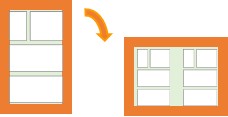
- Tablet
- horizontal < vertical
Single page view - horizontal > vertical
Double page view
>> top




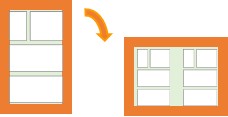
 ABJマークは、この電子書店・電子書籍配信サービスが、著作権者からコンテンツ使用許諾を得た
ABJマークは、この電子書店・電子書籍配信サービスが、著作権者からコンテンツ使用許諾を得た